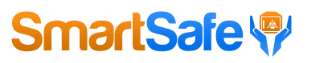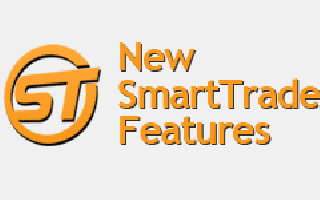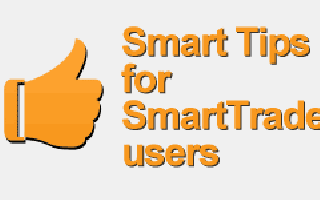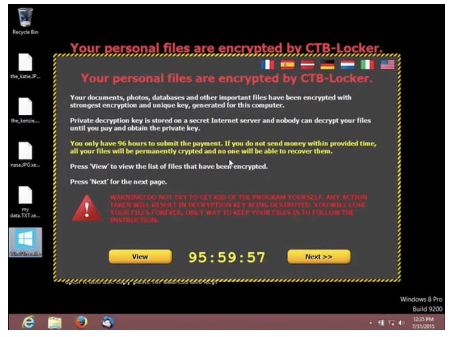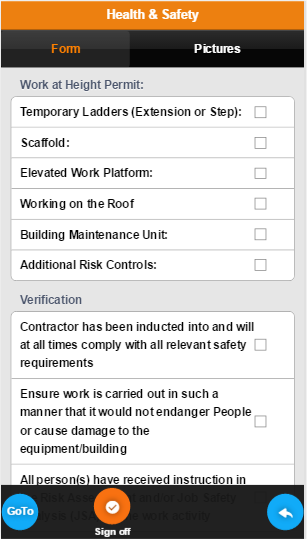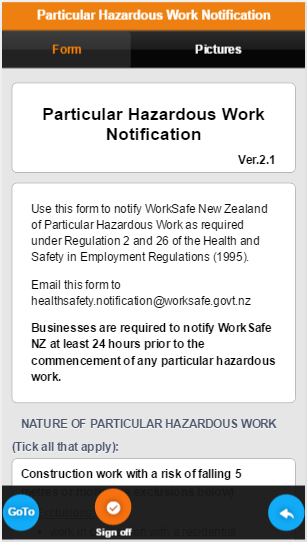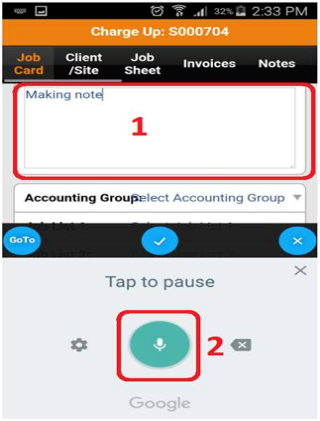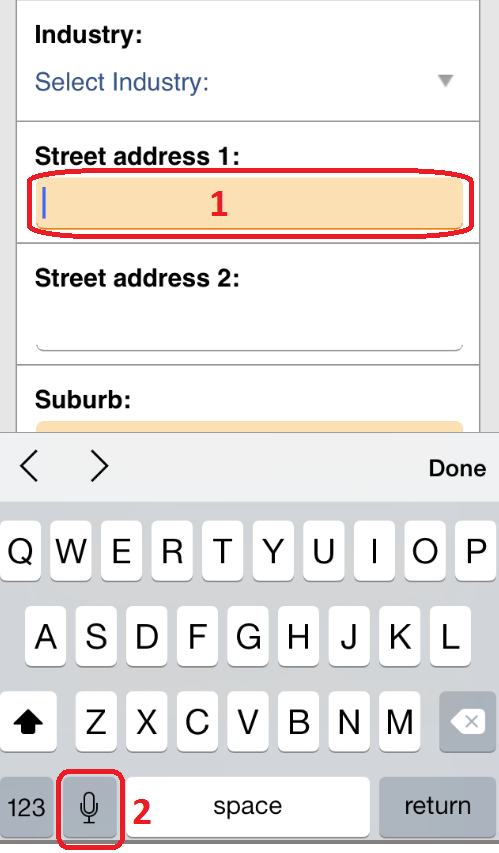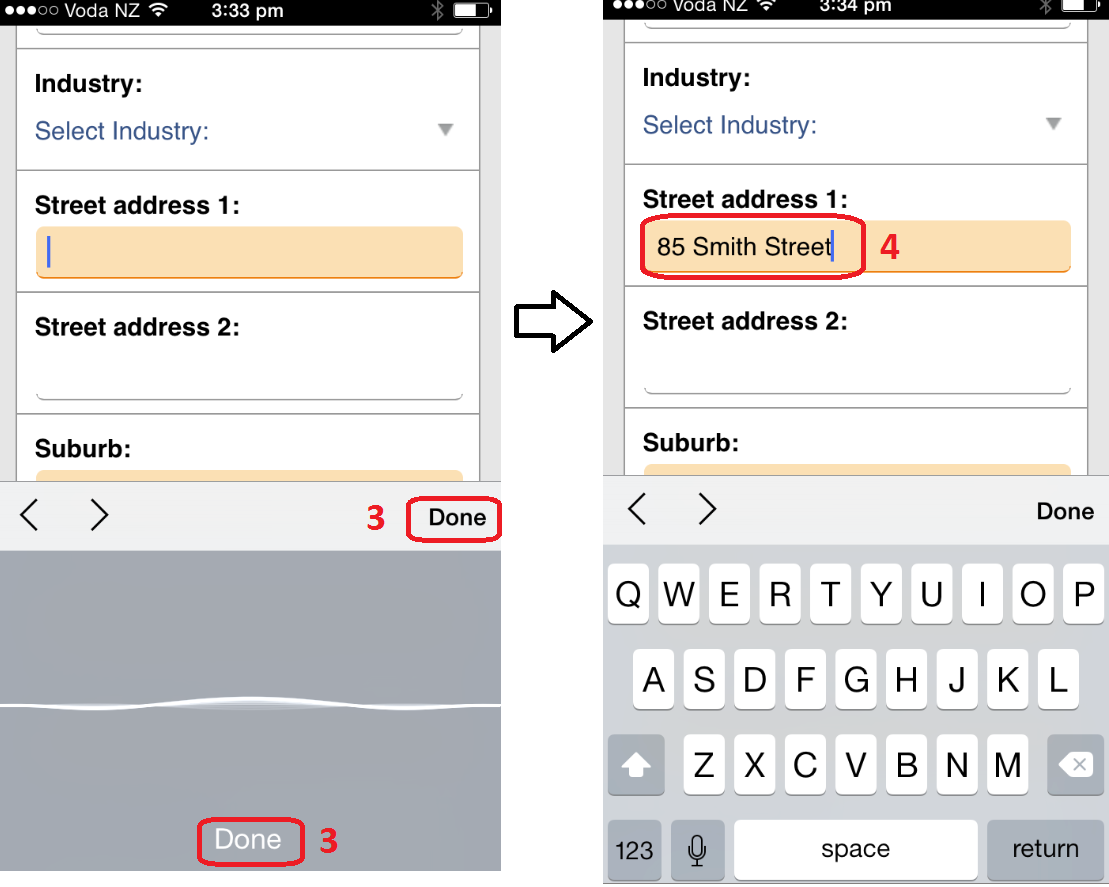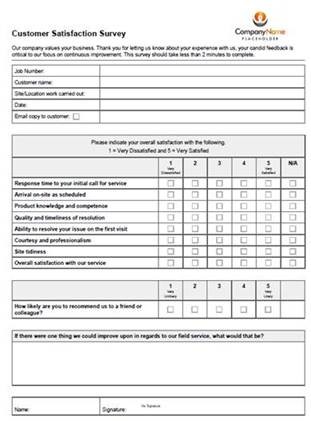SmartForms are becoming increasingly popular!
SmartTrade users are increasingly seeing the benefit from moving from paper to electronic SmartForms. To date we have developed more than 400 individual forms for our more than 1,000 SmartTrade Mobile users, plus we are increasingly being asked to build complex SmartForms, some over 10 x A4 page equivalent length. Some of the factors driving this are:
SmartForms are much more efficient than paper forms, they offer "smarts" that aren't possible with paper forms.
❌Field service businesses often ended up with a cupboard full of multiple copy paper form books, every
time the form is changed another batch of form books is printed, they pile up;
❌Then there’s the ubiquitous form book in the corner of the plant room and the need to find somewhere
to store the completed paper forms offsite;
❌There’s no checks to make sure the form is fully complete each and every time, hand writing can be
hard to decipher;
❌If a copy of a paper form results needs to be sent to the customer, or compliance work has to be
certified, this has to be done manually;
❌Attaching photos to paper form results is a manual process;
✓SmartForms do away with the need for printed form books, storing the results in the cloud means
there’s no paper to be filed away;
✓SmartForms can be made mandatory at several levels, the job can’t be started and/or finished unless
the form is completed;
✓SmartForms can have calculations built in, enter the data and the result is automatically generated;
✓If an asset fails an inspection a work order (SmartTrade Ultimate feature) note can be raised from
the SmartForm and sent back to the office;
✓Voice recognition technology available on modern smart devices means notes can be added with
a minimum of typing, everything is legible and it can even spell check;
✓SmartForm results can be emailed to the customer as a PDF, the customer can also be setup to see
and download the form results from the cloud. If a compliance certificate needs to be sent to the
customer the SmartForms results PDF can be customised to include the certification;
✓When filling out a SmartForm photos can be taken using the smart device camera and stored in the
“Pictures” tab, when the PDF form result is printed out the photos (including captions) relating to the
particular SmartForm occurrence are automatically displayed at the bottom.
SmartForms are a great way to manage the increasingly prescriptive health and safety rules businesses are having to deal with. For example:
✓A health & safety form can be made mandatory so the job can’t be started on SmartTrade Mobile
until the form is completed and signed off;
✓Site risks can be photographed and attached to the job so there’s a record of the risk, the form and
photo can also be emailed to the client for their information;
✓If an action is needed to eliminate the risk a work order (SmartTrade Ultimate feature) can be generated
from the form, including description and photographs.
SmartForms open up many other possibilities. For example our Customer Satisfaction Survey form enables your field staff to survey your customers on the quality of your service, on the job when the jobs been done!
✓If it’s a great result you know you have a happy customer who’s likely to give you referrals;
✓If it’s not such a great result you can take immediate action to mitigate any negative outcomes ~
it’s the unhappy customers you don’t know about who will cause your business reputation the most
grief!
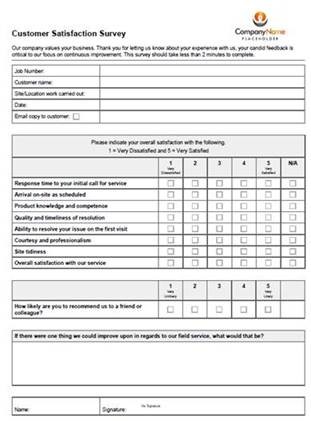
We’ve added the Customer Satisfaction Survey form to the free SmartForms on Mobile. If you want to use this form please get back to us and we will add your company logo to it, again at no cost. If you have any suggestions as to how the form could be improved don’t hesitate to tell us!
Selecting the right Smart Device for SmartForms
SmartTrade users considering going down the SmartForms path need to consider the smart devices they equip their field staff with:
✓As a general rule simple forms can be managed on smart phones;
✓Businesses planning to use complex forms should seriously consider giving their field techs tablets to
ensure they have sufficient screen real estate to adequately display the form;
✓The tablet should preferably be phone capable to avoid the need to hotspot it with a smartphone in
locations where WiFi isn’t available to the user.
Most modern smart devices will work well, you don’t necessarily need to buy the most expensive device on the market.
 |
tip1
You can download SmartForms from the cloud to SmartTrade Mobile while on the job. BUT – to do this you need to have internet connectivity! If you are going to be working somewhere there isn’t internet connectivity you need to make sure you download the SmartForms to your device beforehand! Just like using jobs on SmartTrade Mobile offline!
tip2
Make sure your field techs aren’t overloading their smart devices with non-work apps! We sometimes get beaten up because SmartForms results (and jobs) aren’t getting uploaded or returned quickly enough, or on occasions not at all. Our techs often find the smart device is overloaded with other apps, we have seen as many as fifteen non-work apps open on a single device including multiple games and video streaming. There’s a limit to the available processing power and storage on any smart device, once we clear the apps the problem usually magically disappears!
|
For more information about SmartForms please contact us.
NZ: 0800 327 943
AUS: 1800 350 495
Email: [email protected]